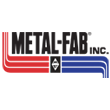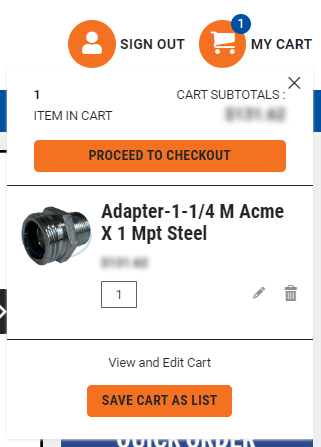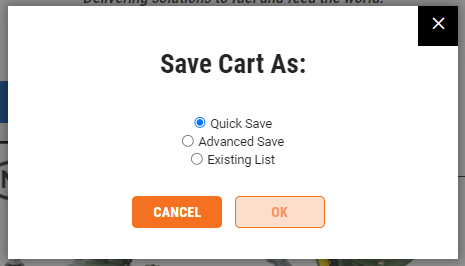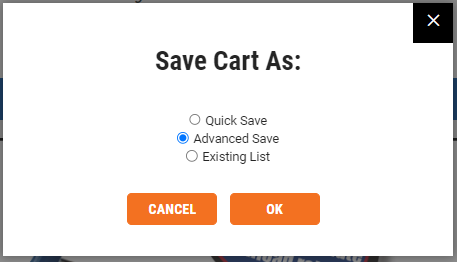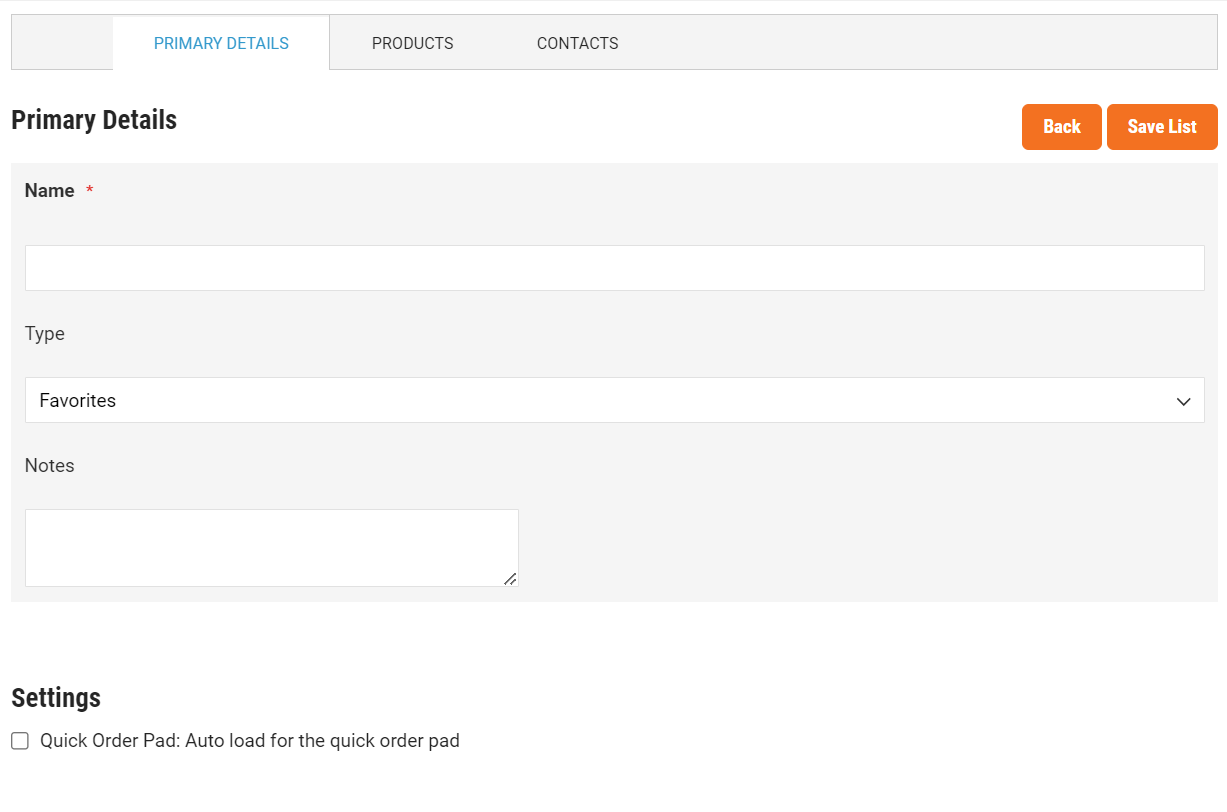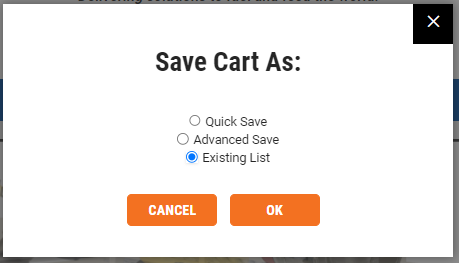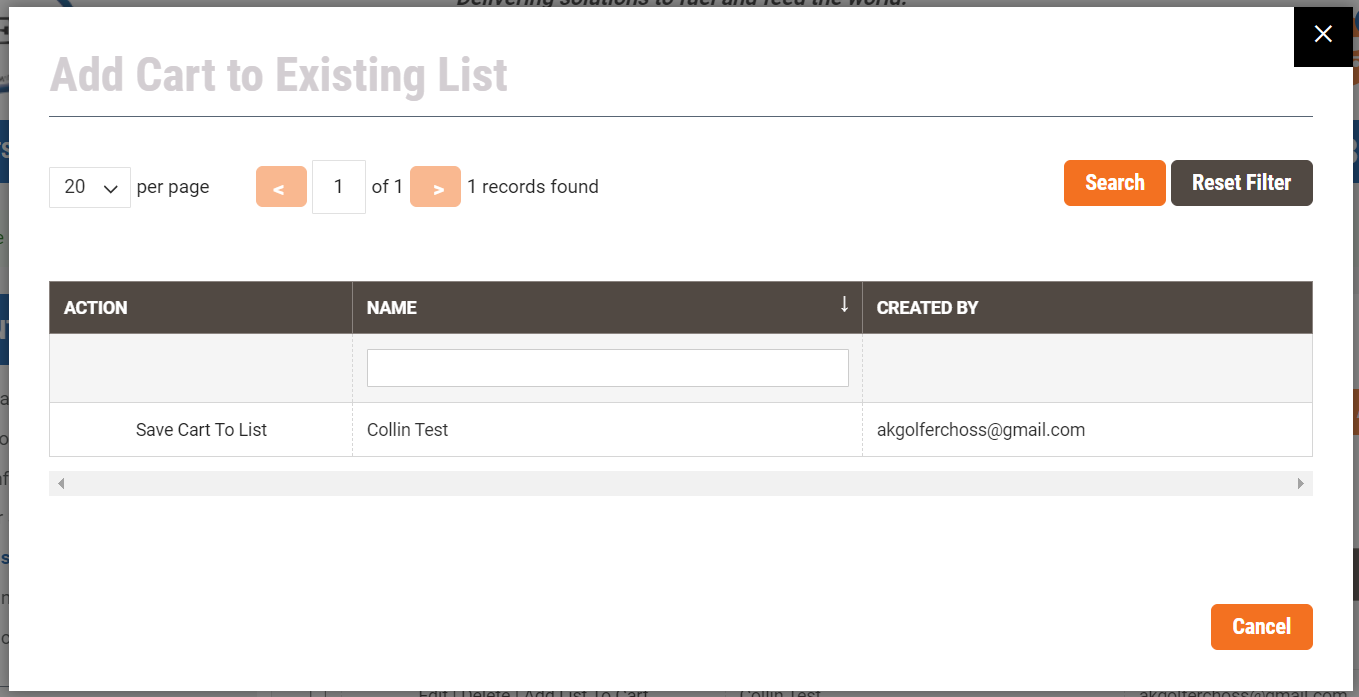Save Cart as List
1. Start by signing in and adding the items you would like on your list to your cart.
2. Once the items you would like on your list are in you cart, click the "My Cart" button in the top right corner of your screen.
3. In the menu that pops up click "Save Cart As List". After this step you will have 3 options:
Quick Save
Fastest way to save a list and edit later.
4. Select "Quick Save".
5. Click "OK".
6. Your list has been saved. It can be viewed and edited by navigating to the "My Account" page and clicking "Manage Lists".
Advanced Save
Name and manage your list while saving.
4. Select "Advanced Save".
5. Click "OK".
6. Then enter the name of the list. Leave the type of list as "Favorites". Add any notes if needed, and indicate if you would like this list to default populate on the quick order pad.
7. The "Products" tab controls the items in the list and the "Contacts" tab controls the contacts on your company account that can see the list. Managing lists can be found in a separate instruction called "Create and Maintain Lists".
Existing List
Add items in your cart to an already existing list.
4. Select "Existing List".
5. Click "OK".
6. Then find the list you would like to add to and click "Save Cart To List". This will add the items in your current cart to an existing list you have already created.