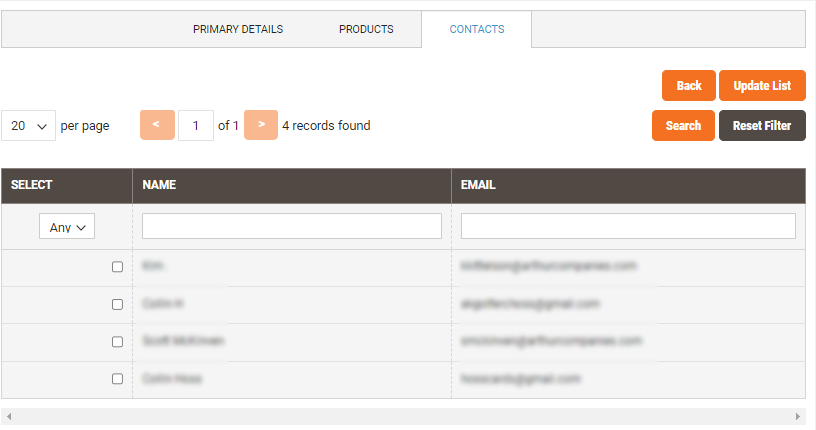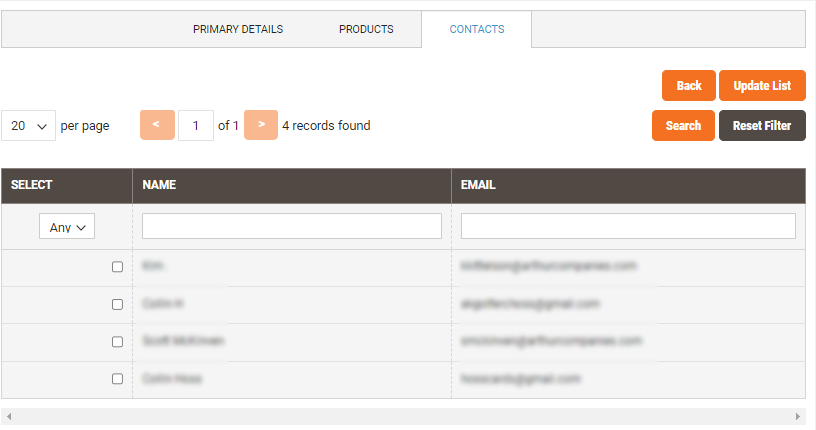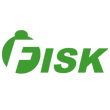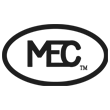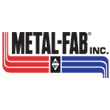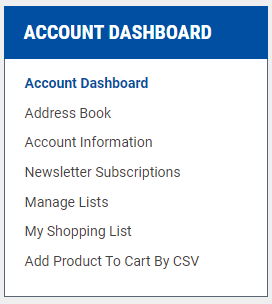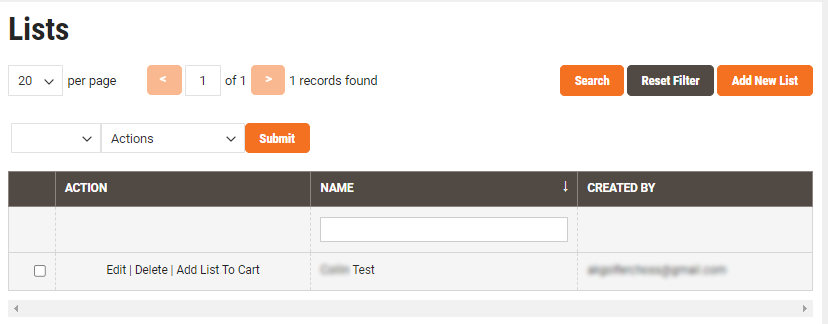How to Create and Maintain Lists
1. Start by signing into your online account with us by clicking "SIGN IN".
2. Once signed in click the orange human icon in the top right corner.
3. Click "My Account" from the menu that pops up.
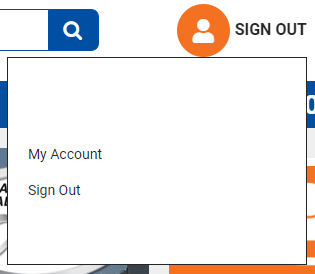
4. Under the Account Dashboard Menu on the left, click "Manage Lists".
Create New List
Click "Add New List".
Maintain List
Click "Edit" on an existing list.
Primary Details Tab
1. Enter the name of the list in the "Name" field.
2. Make the "Type" of list "Favorites".
3. Enter Notes if applicable.
4. Check the box for "Quick Order Pad" if you would like this list do default load to your quick order pad screen.
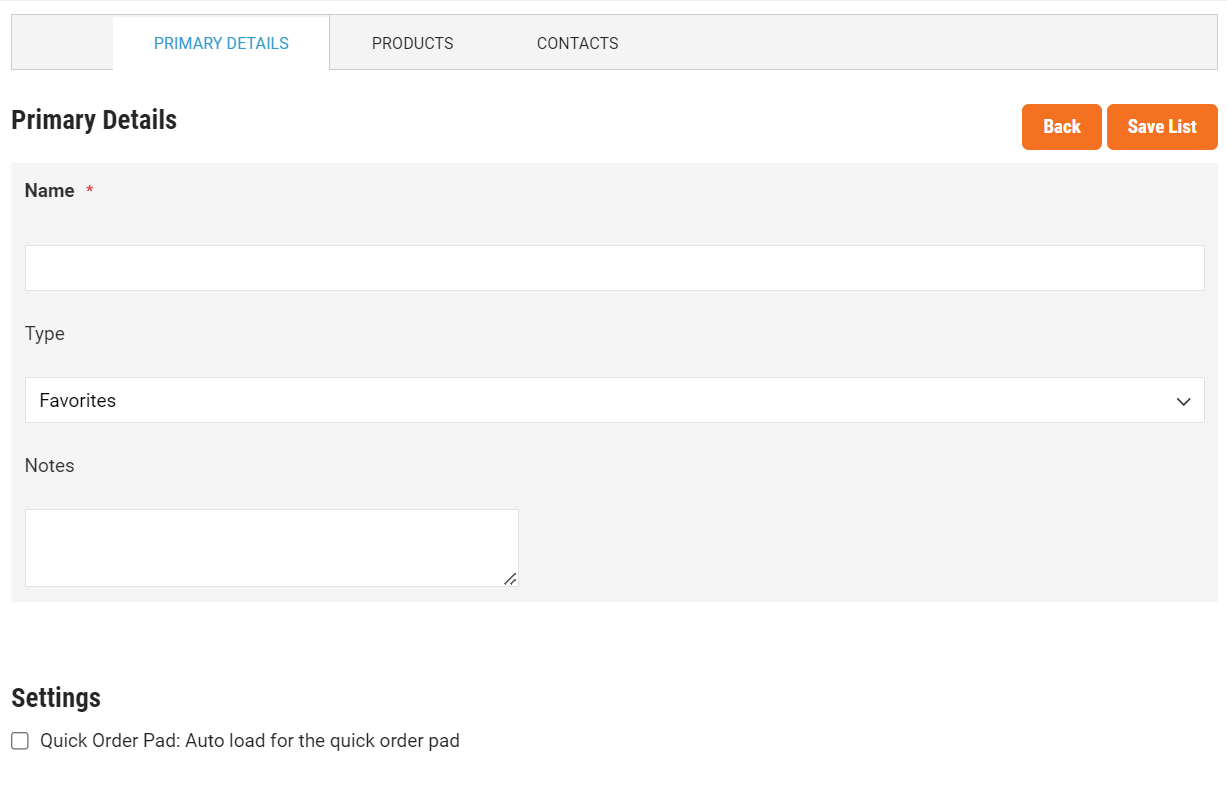
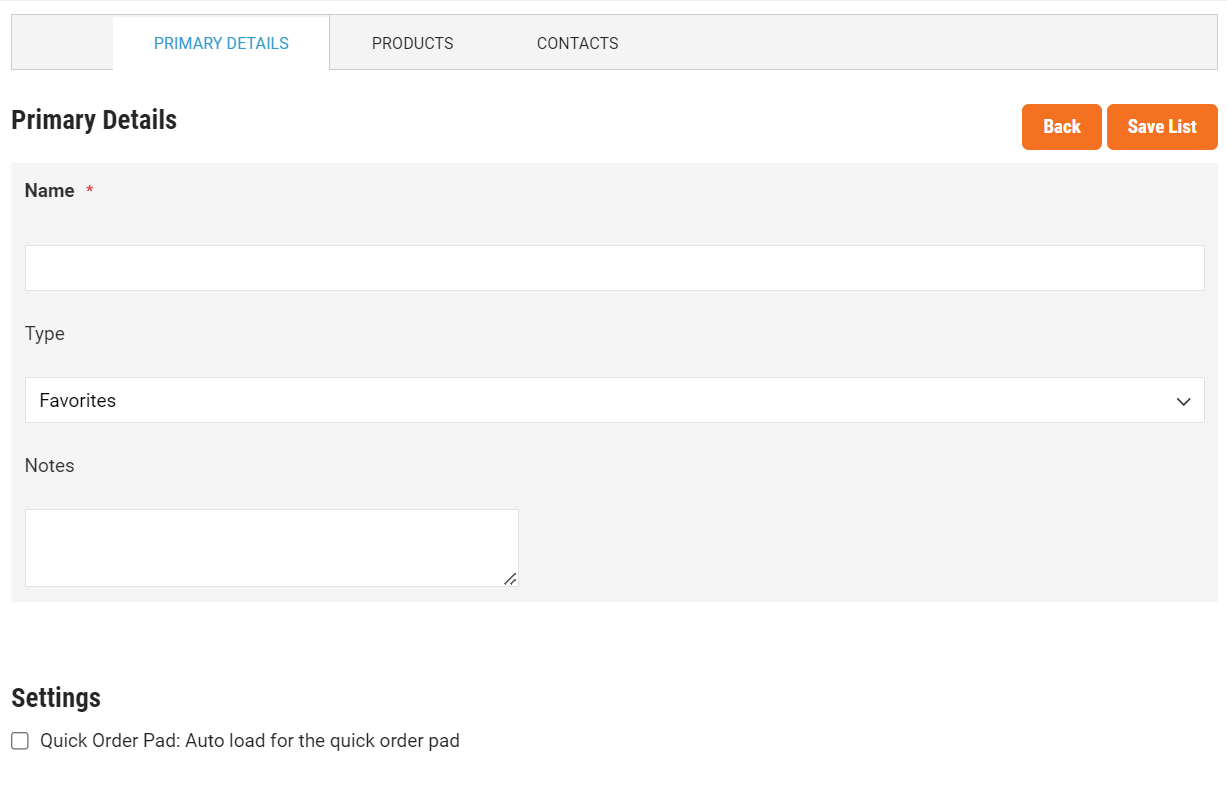
Products Tab
If products are already in your list they will show up when clicking into the products tab. Items are indicated that they are in the list by the blue check box in the first column in the table.
How to Add Products to List:
1. Click "Reset Filter". This clears the filter for the items the table is currently displaying.
2. Then enter the Part Number of the product you would like to add in the "SKU" field and click "Search".
3. Once the correct part is found make sure it is checked in the left most column of the table.
4. The "QTY" column identifies the quantity you would like in the list if you were to quick add the list to your cart. If you just want the item on your list enter "1".
5. The 'POSITION" column is for identifying the order you would like items to display when viewing the list. This is optional and the field can be left blank. If you would like to sequence your list enter "1" for the first, "2" for the second, and so on.
6. Click "Reset Filter" and repeat until you have added all your items to your list.
7. To remove an item simply uncheck it.
8. To view all the items currently in your list click "Reset Filter", then in the "Select" column toggle "Yes" from the dropdown and click "Search".
9. Once updates are completed click "Update List" to save your changes.
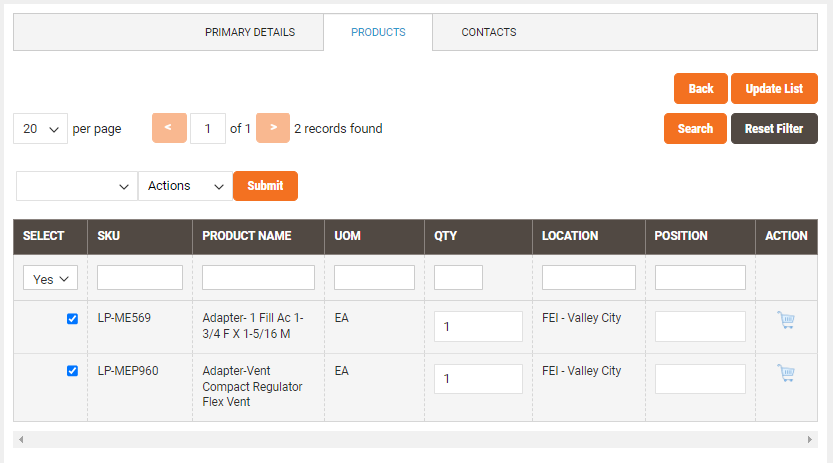
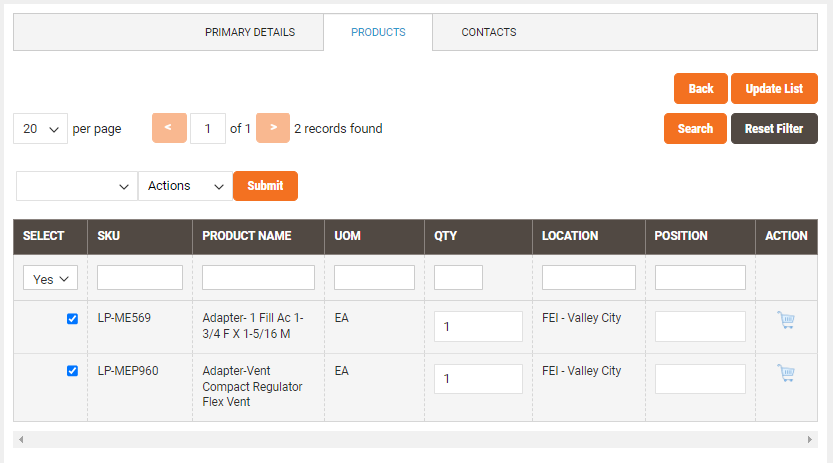
Contacts Tab
1. Click into the "Contacts" tab and then click "Reset Filter". This will show other contacts tied to your company account.
2. Click the check box next to the other contacts you would like to be able to view your list.
3. Click "Update List" to save your changes.