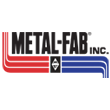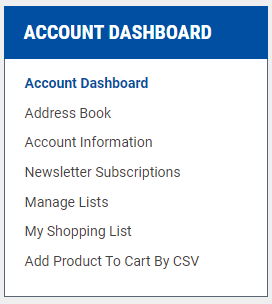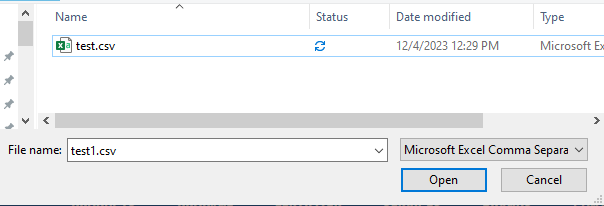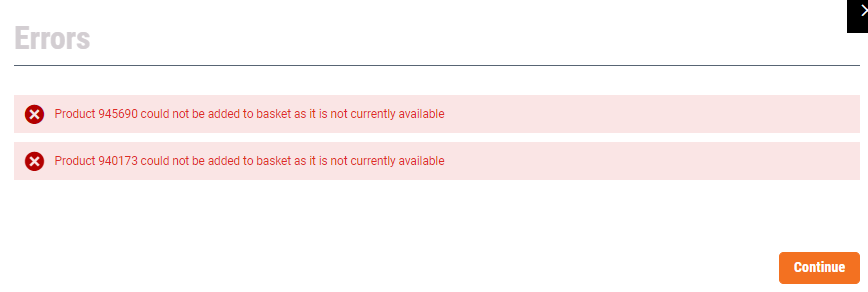How to Add Items to Your Cart via CSV File
1. Start by signing into your online account with us by clicking "SIGN IN".
2. Once signed in click the orange human icon in the top right corner.
3. Click "My Account" from the menu that pops up.
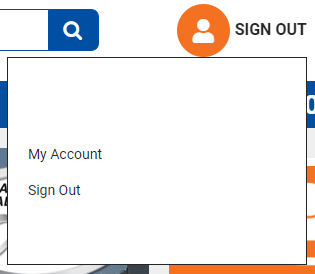
4. Under the Account Dashboard Menu on the left, click "Add Product To Cart By CSV".
5. Then click "Create" under "Click to create a new csv file". This will download the example file to your downloads folder.
6. Open your downloads folder and open the csv file "example_cart".
7. Your example csv will look like the following:
| SKU | QTY | UOM | LOCATION |
| ExampleProduct1 | 1 | EA | Location1 |
Rules for CSV file:
The SKU column is where you put the part number of what you would like to order.
The QTY column is where you put the quantity or the item that you would like to order.
The UOM column is where you put the Unit of Measure of the item that you would like to order. Almost all item in our system are offered in EA for each. If you have items on you list erroring out please give us a call and we will troubleshoot the issue with you.
The LOCATION column will select which warehouse you would like to order from. Enter the number associated with which location you would like to order from. Ex. Enter 3 if you wish to order from Valley City, ND.
| LOCATION | City, State |
| 1 | Billings, MT |
| 3 | Valley City, ND |
| 5 | Yakima, WA |
| 7 | Hastings, NE |
8. Populate the CSV by indicating the SKU, QTY, UOM, and LOCATION columns for each item you would like to add to your cart. All fields must contain a valid value.
| SKU | QTY | UOM | LOCATION |
| 123-TEST | 3 | EA | 3 |
| 456-TEST | 1 | EA | 3 |
| 789-TEST | 5 | EA | 3 |
9. Once finished save the file as a CSV file. Only CSV files will upload to our site. The file can be named whatever you want to save it as, but the columns headers must remain the same.
10. Click the "Choose File" button and select the file that you created.
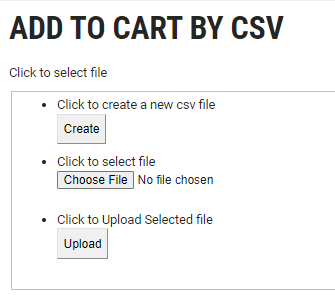
11. Click the "Upload" button.
12. Your screen should update and add all the correctly entered part numbers to your cart in the quantity requested.
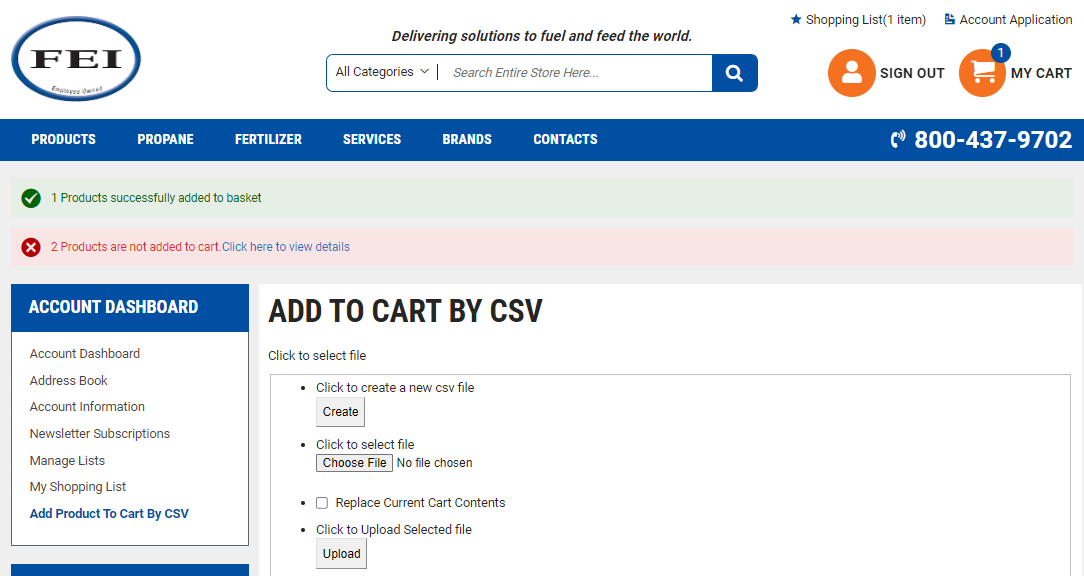
13. Click "Click here to view details" to view the items that encountered errors.
14. This error is for entering the wrong part number. If you encounter other errors or need any help setting up your csv file give use a call at 800-437-9702.